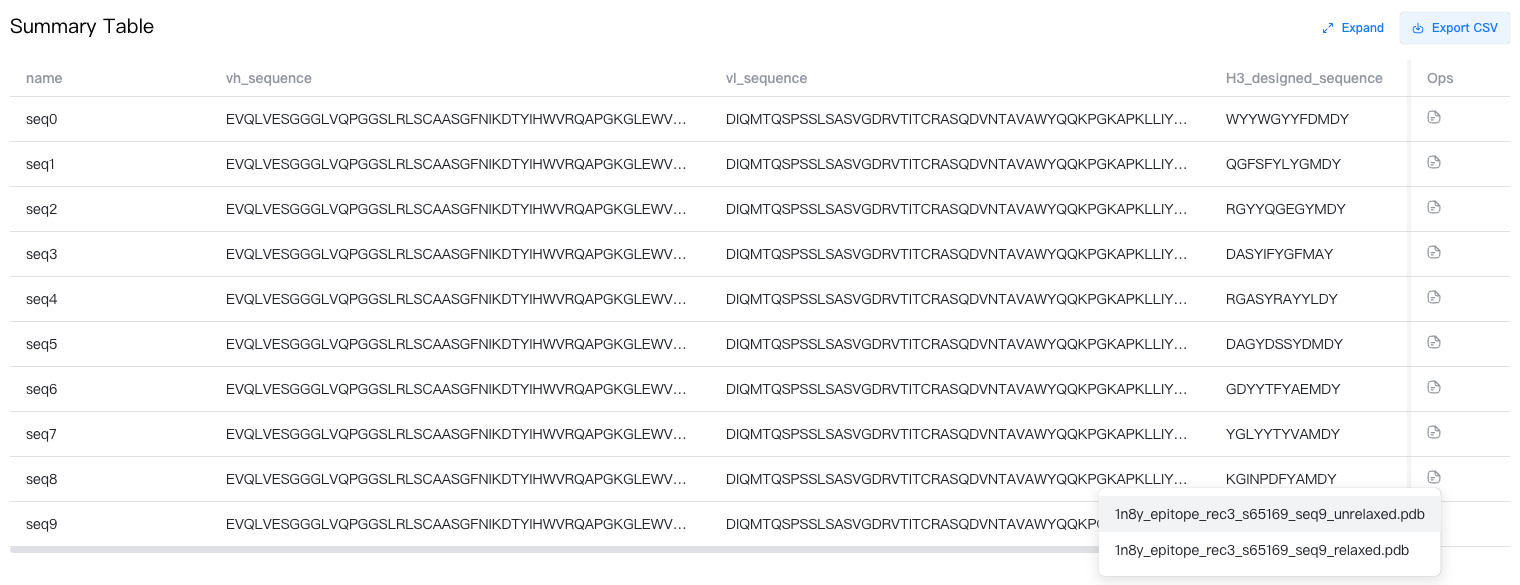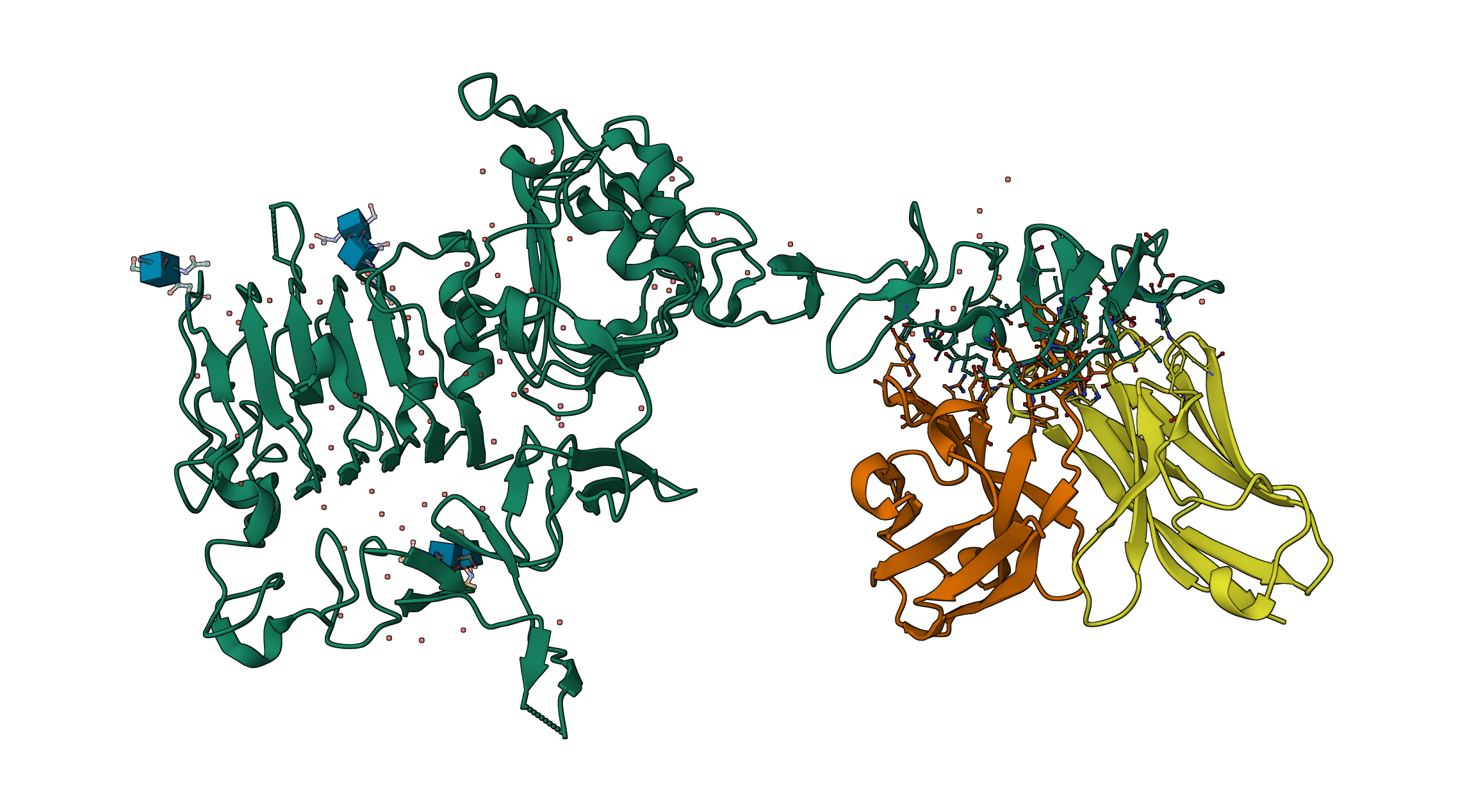Targeted CDR Library Design¶
Targeted CDR Library Design is a task to design a CDR library de novo target a given epitope. It is especially useful when you want to design an antibody that targets a specific epitope, but you don't have a good starting point. It is also useful when you want to explore the potential targeting strategies to an epitope.
Challenges¶
The search space for such a library design is huge as we need to determine the amino acid types and positions of more than ten residues in the paratope while considering the possible intra-antibody and epitope-paratope interactions. Traditional methods could hardly balance efficiency and accuracy.
Features¶
-
De novo design: You only need to choose an antibody framework. The HCDR3 region is designed de novo according to the target epitope.
-
Sequence-structure co-design: Our unique sequence-structure co-design algorithm is skilled at generating multiple candidate antibody sequences and the corresponding predicted complex structures.
-
Cutting-edge algorithm: Based on our proprietary generative and geometric AI models, our design algorithm achieves state-of-the-art performance on both sequence recovery and structure alignment.
-
Friendly interface: You can directly select the epitope from the antigen structure using the Structure Viewer. The whole process is graphical, smooth and intuitive.
Inputs¶
To submit a Targeted CDR Library Design job, open the Project Editor and select "Targeted CDR Library Design" from the "Design" dropdown menu.
- Antigen: The target antigen.
- Structure: Target antigen structure in PDB/mmCIF format. The structure can be uploaded from a local machine, imported from a cloud database or generated by a GeoBiologics job.
- Epitope: A set of residues comprising the epitope of the antigen. Input a comma-separated list of contiguous sequence fragments with the format
{chain}:{start_res}-{end_res}, e.g.,A:2-10,A:15-30,B:40-100. You could also select the epitope from the antigen structure using the Structure Viewer and click on "import from selection" to fill in this input box automatically.
- Antibody: An antibody with the CDR region to be designed.
- Antibody Name: Name of the antibody. Defaults to "Antibody". To change it, hover above the antibody name, and click on the "
" button.
- Sequence: Sequence of the antibody template. The HCDR3 region to be designed should be replaced by the placeholder
[H3, {len}], where {len} is the desired length of the HCDR3 region. Below is an example. (Upload Sequence): Upload your own antibody template (a .FASTA file) by clicking the "
" button. Your antibody template must have 2 chains with labels ending with "_H" and "_L" respectively. Above is an example.
- Switch template: Here are some highly-developable antibody templates for you to choose from.
- Antibody Name: Name of the antibody. Defaults to "Antibody". To change it, hover above the antibody name, and click on the "
- Job Name: Name of the job. Note that the job name must be unique within the project.

Models & Parameters¶
GeoAbDesign, our proprietary HCDR3 design model, is available for this job. Parameters of this model are as follows.
- # designs: The number of sequences to generate (default to 10).
- temp: Temperature for antibody sequence sampling (default to 0.9).
- seed: Random seed for structure initialization (default to a random integer).
- Relax structure: Whether to relax the model-generated protein using Amber (default to false).
Results¶
Click the job name in the Files & Jobs panel to view the job results.
The result summary is stored in a CSV file, which can be downloaded by clicking the "" button to the top-right of the Summary Table.
The summary table contains the following columns:
-
name: Name of the designed antibodies. The i-th design is named
seq{i}. -
vh_sequence: Protein sequence of the (designed) heavy chain variable domain.
-
vl_sequence: Protein sequence of the light chain variable domain.
-
H3_designed_sequence: Designed sequence for HCDR3 region. All designed sequences have a length of {len} as specified in the antibody template.
In the rightmost column, you could click on the "" button to view the structure of the designed antibody with the target antigen.
If you enabled the "relax" option, you would find two files in the dropdown menu: one for the unrelaxed structure and one for the relaxed structure.